一个基于Vue的上传插件
一个基于Vue的移动端多文件上传插件,支持常见图片的上传。
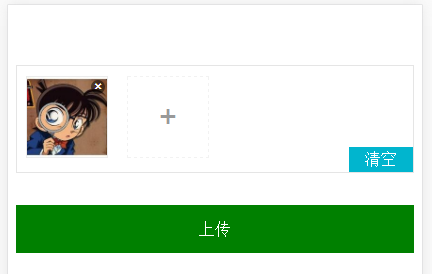
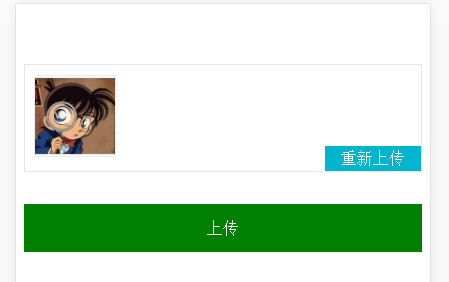
npm i vue-easy-uploader --save 使用
在入口文件main.js中加入以下代码:
import Vue from 'vue' import Vuex from 'vuex' import uploader from 'vue-easy-uploader' let store = new Vuex.Store({}) Vue.use(uploader, store)
插件内部设置了状态管理,因此需要vuex的支持。
在Vue组件中使用<uploader url="http://..." ></uploader> 参数说明
url: 上传接口路径
需要与后端约定上传格式,使用表单提交方式,后端需获取input[type='file']的name属性,默认为name="imgFiles[0]"、name="imgFiles[1]" ...数组序号从0递增。
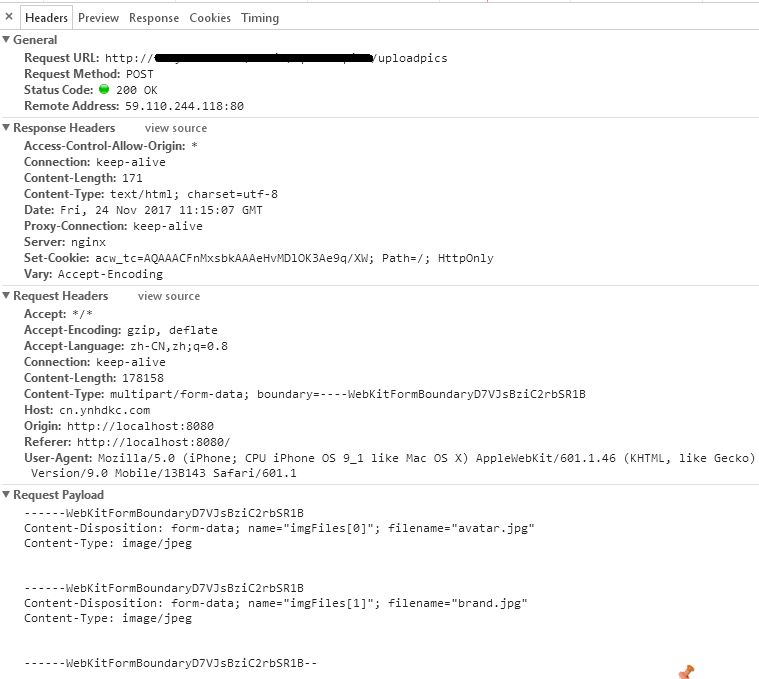
上传成功时返回的数据如下:
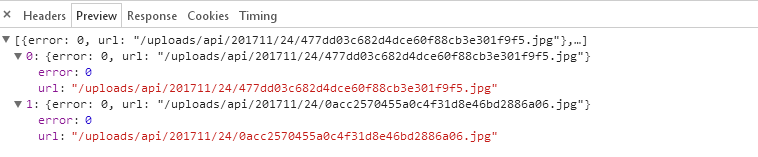
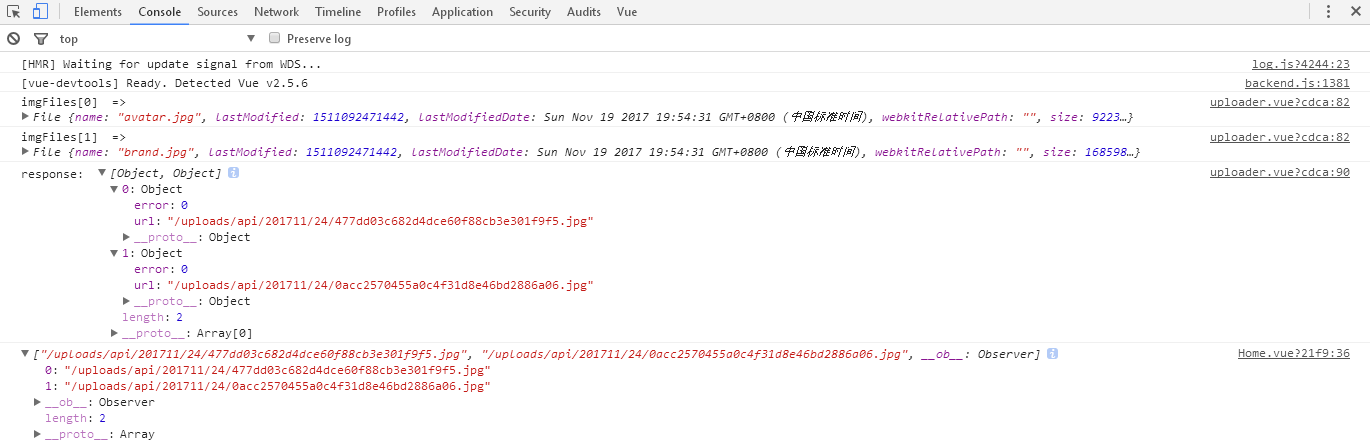
<template> <div> <uploader url="http://..." ></uploader> <div class="btn" @click="upload"> 上传 </div> </div> </template> <script> import { mapState } from 'vuex' export default { data () { return { imgs: [] } }, computed: { ...mapState({ imgStatus: state => state.imgstore.img_status, imgPaths: state => state.imgstore.img_paths }) }, methods: { upload () { this.$store.commit('set_img_status', 'uploading') }, submit () { let values = [] for (let key of this.imgPaths) { values.push(key) } this.imgs = values console.log(this.imgs) } }, watch: { imgStatus () { if (this.imgStatus === 'finished') { this.submit() } } }, destoryed () { this.imgs = [] } } </script> <style scoped lang="less"> .btn { width: 100%; height: 3em; background-color: green; color: #fff; display: flex; justify-content: center; align-items: center; } </style> 状态管理
状态管理存储在state.imgstore中,包括:
state.imgstore.img_upload_cache # 上传文件缓存 state.imgstore.img_status # 上传状态,包括 ready selected uploading finished state.imgstore.img_paths # 上传后的路径反馈数组(数据结构为Set集合)
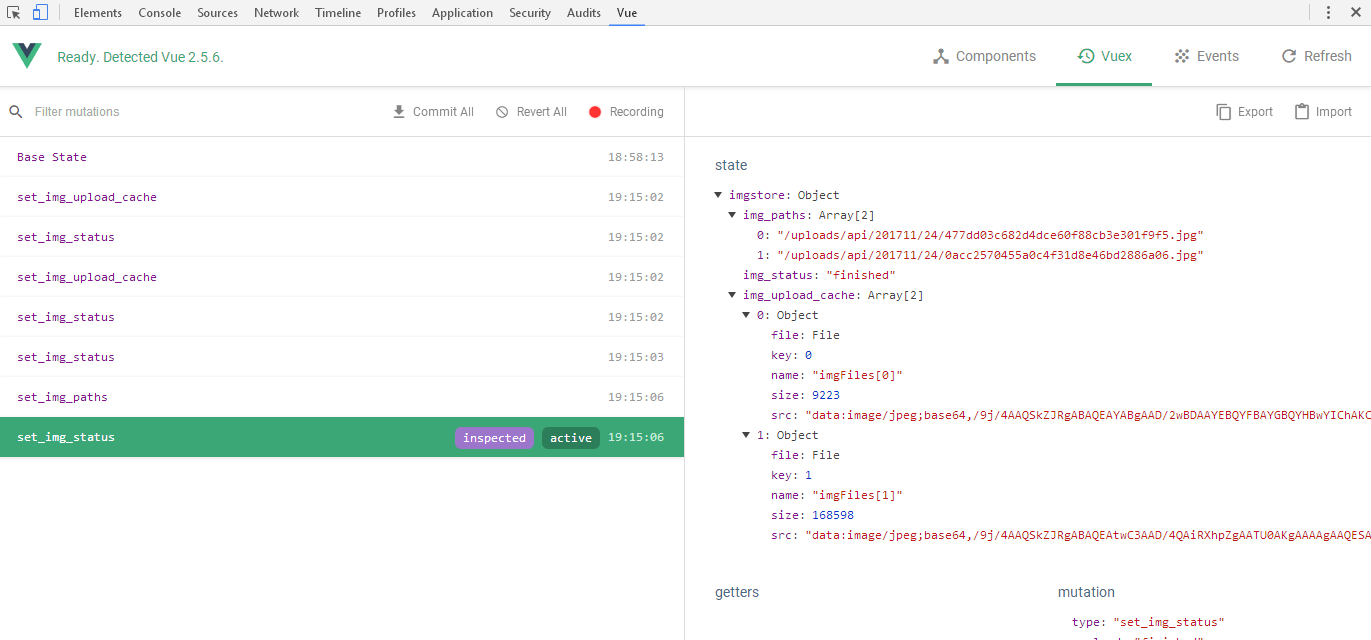
整个上传过程都通过img_status判断,包括以下几个状态:
ready # 上传开始前的准备状态 selected # 已选择上传文件 uploading # 开始上传 finished # 上传完毕 开始上传
this.$store.commit('set_img_status', 'uploading')
只需要改变状态管理中的img_status为uploading即可。
methods: { submit () { // some code } } computed: { ...mapState({ imgStatus: state => state.imgstore.img_status }) }, watch: { imgStatus () { if (this.imgStatus === 'finished') { this.submit() } } }
监视state.imgstore.img_status,当状态变为finished时,执行文件上传完成后的回调。
详细的示例可访问本项目的 GitHub地址 。
版权声明:
1、该文章(资料)来源于互联网公开信息,我方只是对该内容做点评,所分享的下载地址为原作者公开地址。2、网站不提供资料下载,如需下载请到原作者页面进行下载。

