对 element-ui 的一些组件做的拓展自定义指令工具
vue 使用 element-ui 项目的一些工具方法、拓展自定义指令等
Custom Directives 对 element-ui 的一些组件做的拓展自定义指令工具
使用yarn包管理
提供指令:
v-select-scroll: Select 组件监听滚动,以便做懒加载
v-dialog-drag: Dialog 组件拖拽任意位置
v-dialog-drag-width: Dialog 组件拖拽宽度
v-dialog-corner: Dialog 组件右下角拖拽宽度高度
v-clipboard: 剪切板指令,类似 复制、Ctrl + C等复制文本至剪切板
提供原型方法:
$clipboard(): 剪切板方法,类似 复制、Ctrl + C等复制文本至剪切板
How to use
yarn add vue-element-utils npm install vue-element-utils
入口文件引入:
import elementUtils from 'vue-element-utils' Vue.use(elementUtils); v-select-scroll
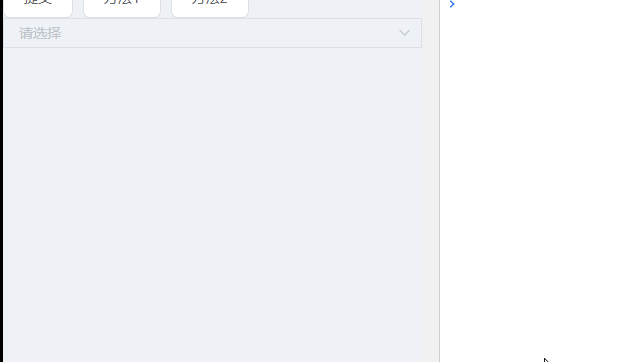
<template> <el-select v-model="value" placeholder="请选择" v-el-select-scroll="selectScroll"> <el-option v-for="item in options" :key="item.value" :label="item.label" :value="item.value" > </el-option> </el-select> </template> <script> function createOptions(len, start = 0) { return Array(len) .fill(0) .map((_, index) => ({ value: `选项${start + index}`, label: `我是${start + index}` })); } export default { data() { return { options: createOptions(10), value: '', pageIndex: 0, }; }, mounted() { this.options = createOptions(10); }, methods: { selectScroll() { console.log('selectScroll'); // Select 滚动到底部 执行该方法 // 这里可以做一些懒加载之类的事情,eg: this.pageIndex++; this.options.push(...createOptions(10, 10 * this.pageIndex)); }, } }; </script> v-dialog-drag
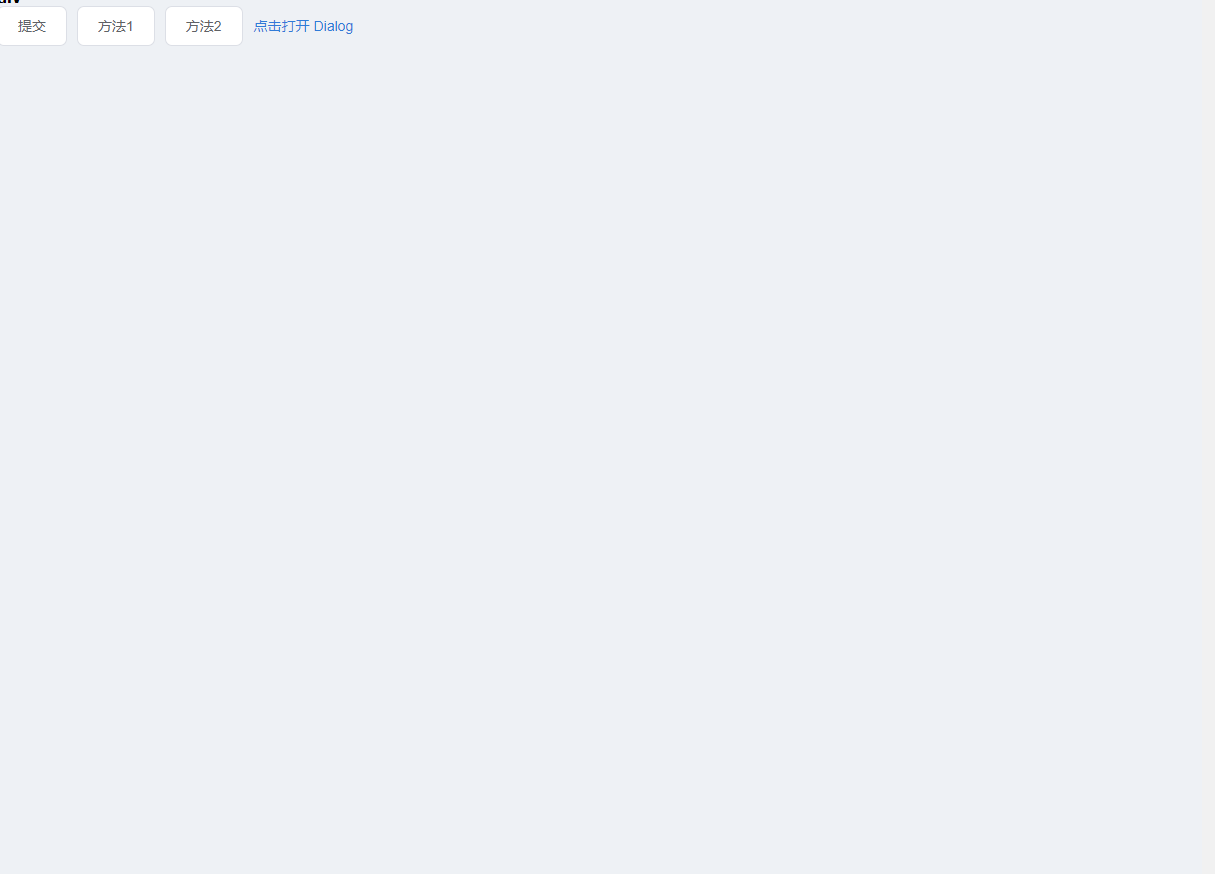
<template> <section> <el-button type="text" @click="dialogVisible = true">点击打开 Dialog</el-button> <el-dialog title="提示" :visible.sync="dialogVisible" width="30%" :close-on-click-modal="false" v-el-dialog-drag > <span>这是一段信息</span> <span slot="footer" class="dialog-footer"> <el-button @click="dialogVisible = false">取 消</el-button> <el-button type="primary" @click="dialogVisible = false">确 定</el-button> </span> </el-dialog> </section> </template> <script> export default { data() { return { dialogVisible: false }; } }; </script> v-dialog-drag-width
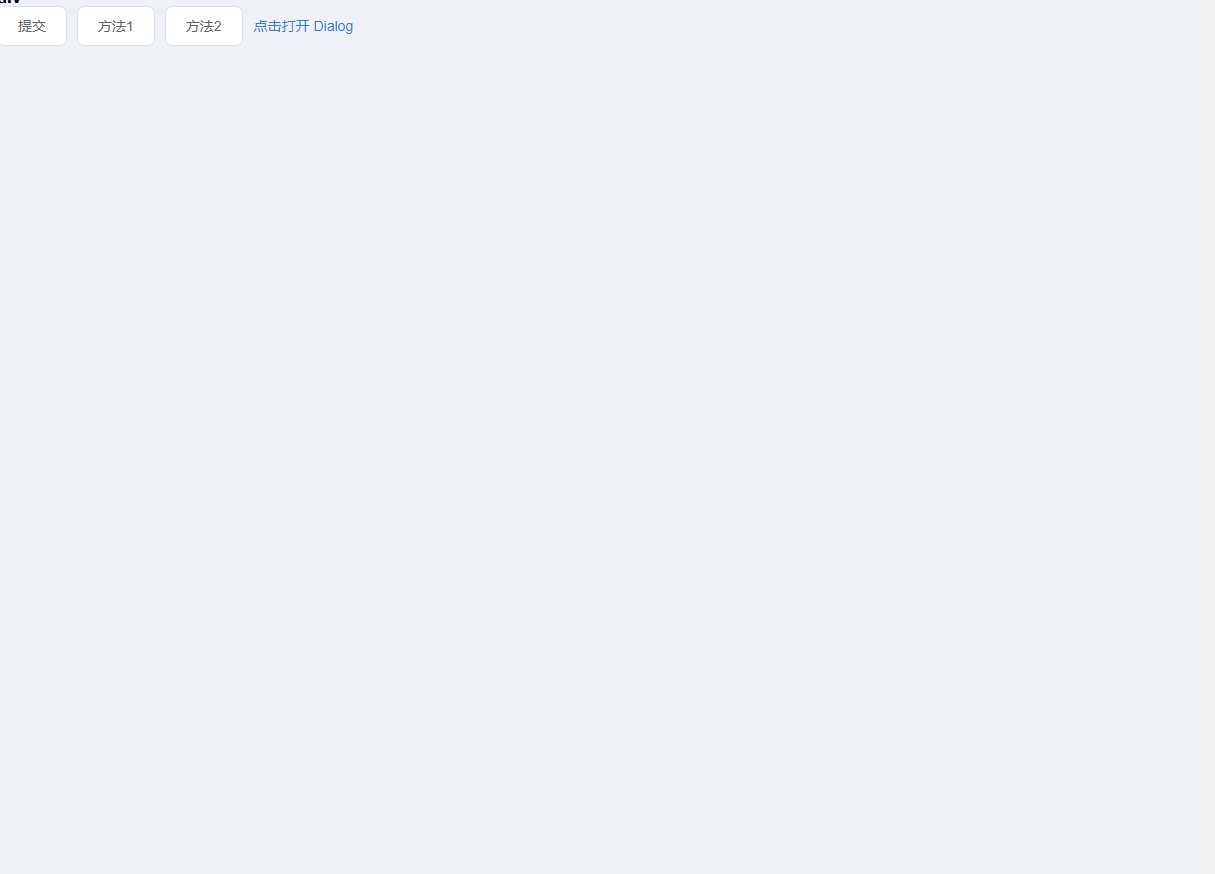
<template> <section> <el-button type="text" @click="dialogVisible = true">点击打开 Dialog</el-button> <el-dialog title="提示" :visible.sync="dialogVisible" width="30%" :close-on-click-modal="false" v-el-dialog-drag-width > <span>这是一段信息</span> <span slot="footer" class="dialog-footer"> <el-button @click="dialogVisible = false">取 消</el-button> <el-button type="primary" @click="dialogVisible = false">确 定</el-button> </span> </el-dialog> </section> </template> <script> export default { data() { return { dialogVisible: false }; } }; </script> v-dialog-corner
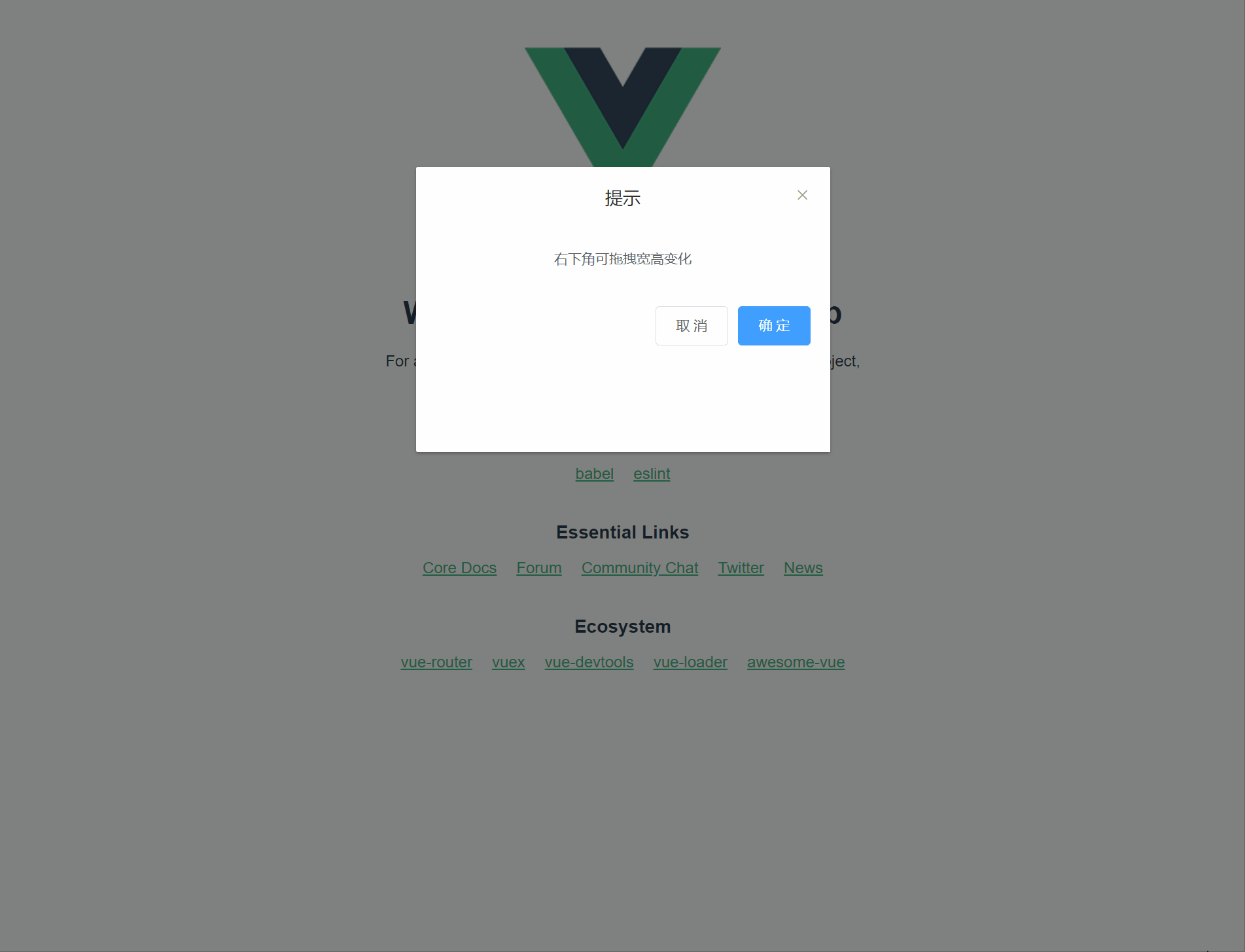
<template> <div> <el-button type="text" @click="dialogVisible = true">点击打开 Dialog</el-button> <el-dialog title="提示" :visible.sync="dialogVisible" width="30%" :close-on-click-modal="false" v-el-dialog-corner > <span>右下角可拖拽宽高变化</span> <span slot="footer" class="dialog-footer"> <el-button>取 消</el-button> <el-button type="primary">确 定</el-button> </span> </el-dialog> </div> </template> 剪切板clipboard
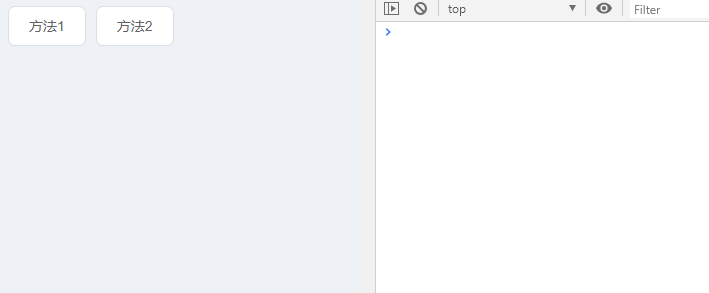
v-clipboard指令
方法2:$clipboard(string)方法
<template> <div> <el-button v-clipboard:success="clipboardSuccess" v-clipboard:error="clipboardError" v-clipboard="'我是被复制的内容1'" > 方法1 </el-button> <el-button @click="handleCopy">方法2</el-button> </div> </template> <script> export default { methods: { handleCopy() { this.$clipboard('我是被复制的内容2').then(res => { console.log(res); }); }, clipboardSuccess(msg) { console.log(msg); }, clipboardError(err) { console.log(err); }, } }; </script>
版权声明:
1、该文章(资料)来源于互联网公开信息,我方只是对该内容做点评,所分享的下载地址为原作者公开地址。2、网站不提供资料下载,如需下载请到原作者页面进行下载。

